Netgear Router Setup
Netgear is a leading name in the world of networking products, offering a diverse range of routers tailored to cater to different user requirements. Whether for home use or business, Netgear routers deliver robust performance, ensuring that you stay connected to the Internet seamlessly.
 This guide is dedicated to simplifying the Netgear setup process for you. With the advent of technology, setting up a router is no longer a task reserved for the tech-savvy. Netgear has designed its routers to be user-friendly, and the setup process is straightforward and quick. From unboxing your new router to connecting your devices to your newly set up network, each step is designed to be user-friendly. In this blog post, we will also guide you through the process of resolving the common setup-related issue.
This guide is dedicated to simplifying the Netgear setup process for you. With the advent of technology, setting up a router is no longer a task reserved for the tech-savvy. Netgear has designed its routers to be user-friendly, and the setup process is straightforward and quick. From unboxing your new router to connecting your devices to your newly set up network, each step is designed to be user-friendly. In this blog post, we will also guide you through the process of resolving the common setup-related issue.
So whether you’re setting up a new router in your home or upgrading your office network, this guide has got you covered. As we dive deeper, we’ll explore the Netgear router setup process in detail, ensuring you’re online and connected in no time. Stay tuned as we demystify the process of setting up your Netgear router.
How to Set Up Netgear WiFi Router:
Setting up a Netgear WiFi router can be accomplished in a few simple steps. The process involves connecting the router to your modem, configuring the router through a web browser using the Netgear setup wizard, and securing your network with a password. Here’s a detailed walkthrough:
- Connect Your Router and Modem: First, use an Ethernet wire to link your Netgear router to your modem. Connect the cable’s other end to the router’s internet port, and plug the first end into the modem.
- Power on Your Router: Plug in your Netgear router and switch it on. Wait for the WiFi LED to light up, indicating that the router is broadcasting a WiFi signal.

- Connect a Device to the Router: Next, connect a device (like a computer or smartphone) to the router. You can accomplish this by connecting to the router’s default WiFi network wirelessly or over a wired connection using an Ethernet cable
- Access the Router’s Web Interface: Now, launch a web browser and enter the Netgear router IP address for setup. Typically, this is http://www.routerlogin.net or http://www.routerlogin.com.
- Log in to the Router: Once on the login page, write the default Netgear router setup password and username, usually ‘password’ and ‘admin,’ respectively. If these credentials have been changed, use the updated ones.
- Use the Netgear Setup Wizard: After logging in, you’ll be directed to the Netgear setup wizard, an interactive guide that walks you through the rest of the Netgear router IP address setup process.
- Set Your Internet Connection: Follow the Netgear setup wizard instructions to set up your Internet connection. You may need to input details provided by your Internet Service Provider (ISP).
- Secure Your Network: Finally, set up your Netgear router setup password to secure your network. The Netgear setup wizard will guide you on how to do this. Make sure to choose a strong password to prevent unauthorized access.
And that’s it! You’ve successfully completed your Netgear router setup. Should you encounter any difficulties during the process, don’t hesitate to contact Netgear’s customer service for assistance. Remember, a secure, reliable internet connection is just a few steps away with a Netgear router.
Configure Netgear Router Settings:
Configuring the settings of your Netgear router is a crucial step after the initial setup. This process allows you to personalize and optimize your network according to your specific needs. Whether it’s changing the default IP address or adjusting the security settings, Netgear provides an intuitive interface to facilitate these adjustments.
- Access the Router’s Web Interface: First, connect your device (a computer or smartphone) to the router’s network. Then, launch a web browser and put the Netgear router IP address for setup. This is usually http://www.routerlogin.net or http://www.routerlogin.com.

- Log in to the Router: To enter the Netgear router settings, you’ll need to log in using your username and password. If you haven’t changed them, the defaults are commonly ‘admin’ for the username and ‘password’ for the password.
- Navigate to the Settings Menu: Once you’ve logged in, you will be directed to the router’s home page. To adjust the Netgear router settings, look for a tab or link labeled ‘Settings,’ ‘Advanced Settings,’ or something similar, depending on your router model.
- Adjust Your Settings: In the settings menu, you can configure various aspects of your router. For example, under the ‘LAN Setup’ or ‘Network Settings,’ you can change the Netgear router IP address setup if necessary. Under ‘Wireless Settings,’ you can change your network’s name (SSID) and password.
Remember to click ‘Apply’ or ‘Save’ after changing each setting to ensure your adjustments are implemented.
- Update Your Router’s Firmware: Keeping your router’s firmware up-to-date is an essential part of maintaining your Netgear router setting. You can usually find the option to check for updates in the ‘Administration,’ ‘Router Update,’ or ‘Advanced’ sections.
Adjusting the Netgear router settings allows you to personalize and optimize your network. Whether it’s changing the Netgear router IP address setup or updating the firmware, these adjustments ensure that your network remains secure and functions optimally.
How to Fix Netgear Setup Issues:
Setting up a Netgear router or a Netgear WiFi router is generally a straightforward process. However, there may be instances when you encounter some setup issues. Here are some common problems and their solutions:
- Unable to Access Routerlogin.net or Routerlogin.com: This is the web address used to access the Netgear router setup page. If you are unable to access it, try clearing your internet browser’s cache or try a different browser. If the issue persists, try using the router’s default IP address (192.168.1.1 or 192.168.0.1) instead.
- Router Not Connecting to the Internet: During the Netgear WiFi router setup process, the router might not connect to the Internet. If this happens, verify that all cables are properly connected and the router is turned on. If it’s still not working, try restarting your modem and then the router. Reach out to your Internet Service Provider if the problem persists.
- Cannot Remember Router’s Password: If you’ve forgotten your password during the Netgear router setup, you can reset the Netgear router to its factory settings by pressing the available Reset button on the back of the router. Once reset, you can use the default login credentials (‘admin’ for username and ‘password’ for password) to access the setup page again.
- Firmware Update Fails: Sometimes, during the Netgear WiFi router setup, a firmware update might fail. If this happens, check your internet connectivity and try again. Ensure you’re downloading the correct firmware for your specific model.
Remember, each issue has a solution. The key is to remain patient and follow the troubleshooting steps.
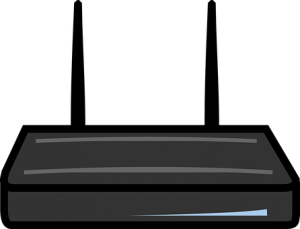 Conclusion:
Conclusion:
Setting up a Netgear router or figuring out how to set up Netgear WiFi router doesn’t have to be an intimidating task. With user-friendly interfaces and clear instructions, Netgear ensures a seamless setup process for its users. Even if you encounter some hiccups along the way, remember that each problem has a solution; just refer to our blog post section related to Netgear setup issues.
Whether you’re looking to enhance your home WiFi network or establish a secure connection for your office, the Netgear router setup process is designed to get you up and running in no time. Remember, a reliable and secure internet connection is not just about having the right equipment but also about setting it up correctly.
The importance of a well-configured network cannot be overstated, as it ensures optimal performance, security, and the ability to stay connected to the world. By setting up your Netgear router correctly, you’re investing in a hassle-free internet experience, whether for work, education, or leisure. Enjoy the journey of setting up your Netgear router and embrace the enhanced connectivity it brings to your digital life. To know more About Netgear routers and resolve any related issue, please visit our Netgear Support page.

