Roku Setup
Welcome to the ultimate guide on Roku Setup, your gateway to an expansive world of entertainment. Roku has emerged as a leading streaming device, revered for its simplicity, affordability, and vast selection of content. Our goal with this blog article is to clarify the Roku setup process, ensuring that you can start streaming your favorite content with ease. Setting up Roku on TV might seem daunting at first, but with our step-by-step guide, you’ll be navigating through your new streaming world in no time. We’ll cover everything from unboxing your Roku device to adding channels and troubleshooting common issues.
Roku’s user-friendly interface and seamless setup process are part of what makes it so appealing. However, to make the most of your Roku experience, a proper setup is crucial. Whether you’ve just purchased a Roku Streaming Stick, Express or Ultra, this guide is designed to help you get your device up and running smoothly.
Our goal is to provide you with a comprehensive guide that not only walks you through the initial Roku setup but also offers tips and tricks for using it effectively. By the end of this post, you’ll be well-equipped to enjoy the vast array of streaming options available at your fingertips. So, let’s dive into the world of Roku and unlock the full potential of your streaming device.
Essential Items for a Smooth Roku Setup Process
Before diving into the exciting world of Roku streaming, it’s important to ensure you have everything you need for a smooth Roku setup experience. Here’s a checklist to help you prepare:
-
Roku Device:
The first thing you’ll need is a Roku device. It provides a variety of models to suit different needs and budgets, including the Roku Streaming Stick, Roku, Express and Ultra. Each model comes with its unique features, but all provide access to a vast library of streaming content. Select the one that best fits your viewing preferences and TV setup.
-
Compatible TV with an HDMI Port:
For setting up Roku on TV, your TV must have an available HDMI port. Most modern TVs come equipped with multiple HDMI ports, so this shouldn’t be an issue. However, if you have an older TV without HDMI, you may need to consider getting an HDMI-to-composite converter or upgrading your TV for the best streaming experience.
-
Stable Internet Connection:
A trustworthy internet connection is important for streaming content without interruptions. You can connect your Roku device to the internet via WiFi or, for a more stable connection, use an Ethernet cable if your Roku model supports it. Ensure your home network’s speed is sufficient for streaming high-quality video.
-
Valid Email Address for Roku Account Setup:
Lastly, you’ll need a valid email address for Roku account setup. Your Roku account is essential for activating your device, adding channels, and managing your subscriptions. It’s also where you’ll receive important updates and notifications from Roku.
Once you have all these components in place, you’re ready to begin the Roku stick setup or Express setup, depending on your device model. In the following sections, we’ll guide you through the step-by-step process for a Roku setup, connecting it to your TV and internet, and exploring the world of streaming entertainment it offers.
Remember, the right setup is key to unlocking the full potential of your Roku device. By ensuring you have everything you need before you start, you’re setting yourself up for a seamless and enjoyable streaming experience. So, gather your essentials, and let’s get ready to stream!
Steps for Roku Setup
Once you have gathered everything that is required, now is the time to setup Roku. Below are the steps to follow for a smooth Roku setup:
-
Unboxing and Connecting Roku to TV
Start Setting up Roku on TV by unboxing your Roku device and its accessories. Carefully remove the Roku device, remote control, power adapter, and HDMI cable from the packaging. Next, connect your Roku device to your TV’s HDMI port, ensuring a secure connection. Finally, connect the power adapter to Roku device and plug it into an electrical outlet. With these steps, you’re on your way to setting up Roku on TV.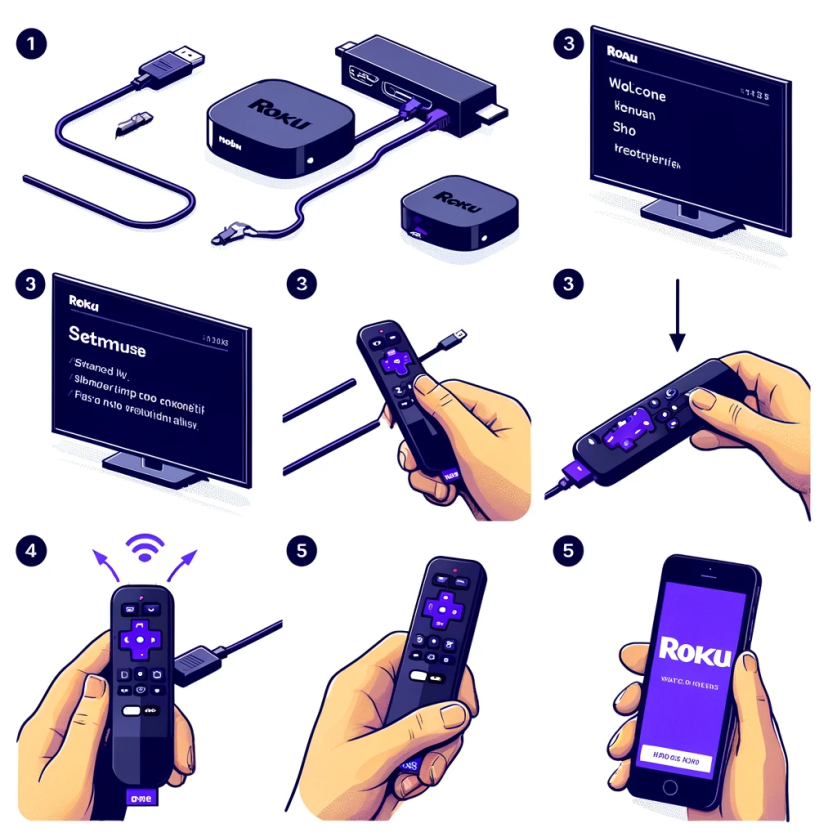
-
Powering On Roku and Selecting Language
To begin the Roku setup, turn on your TV and use the remote to select the correct HDMI input corresponding to the port where your Roku device is connected. Once the welcome screen appears, use the Roku remote to navigate and choose your preferred language. This is an important step in customizing your Roku TV experience, so be sure to select the language that you’re most comfortable with.
-
Connecting Roku to the Internet
For a seamless streaming experience, your Roku device needs to be connected to the internet. If you’re using WiFi, select your network from the list of available networks and type the password. For a more stable connection, especially for streaming high-definition content, you can opt for a wired connection by joining an Ethernet cable from your router to the Roku device. This is an essential part of the Roku network setup and ensures that your device can stream content without interruptions.
-
Setting Up the Display for Roku
Once linked to the internet, your Roku device will ask you to set up the display. It will attempt to auto-detect the best display settings for your TV. Confirm that the detected settings are correct, or you can manually adjust the display settings if needed. This ensures that you get the best possible picture quality from your Roku HDMI setup.
-
Roku Account Setup
To access the full range of Roku features, you’ll need to perform a Roku account setup. Visit the Roku website and follow the assistance to create a new account or log in to an existing one. Once your account is set up, your Roku device will display an activation code. Enter this code on the Roku website to link your device to your account. This is a crucial step in the Roku account setup process, as it enables you to add channels, manage subscriptions, and personalize your streaming experience.
-
Adding Channels in Roku
With your Roku setup and your account activated, it’s time to add channels. The Roku Channel Store offers a vast range of streaming options, including popular channels like Netflix, Hulu, and Amazon Prime Video. Browse the store and add your favorite channels to your Roku home screen. Keep in mind that some channels may require a subscription or a one-time purchase. By adding channels to Roku, you can customize your streaming lineup to suit your preferences and enjoy a personalized viewing experience.
Roku Setup Common Issues & Solutions
While the Roku setup process is generally straightforward, you might encounter some common issues along the way. Here are some troubleshooting tips to help you resolve them:
-
Roku Unable to Connect to WiFi
If your Roku device is having trouble connecting to WiFi, start by checking your network settings. Ensure that you’ve selected the correct network and entered the password accurately. If the issue sustains, try restarting both your router and Roku device. If you’re still unable to connect, consider shifting your Roku device nearer to your router to improve signal strength. For those setting up Roku without a remote, you can use the Roku mobile app to navigate through the WiFi setup process. To know more about connectivity issues and solutions, you can read our comprehensive blog on Roku not connected to internet.
-
Solving Roku Activation Code Issues
During the Roku account setup, you’ll receive an activation code to link your device to your account. If this code isn’t working, try refreshing the code by selecting the option on your TV screen. Double-check that you’re entering the code correctly on the Roku website. If you continue to face issues, ensure that there are no network restrictions preventing your device from communicating with the Roku servers. If you still face the issue of not working, you can read our in-depth blog on Roku not working.
-
Roku Remote Pairing Issues
Roku remote pairing issues can be frustrating. If your remote isn’t working, start by checking the batteries and replacing them if necessary. Make sure that there are no obstructions between the remote and the Roku device. If the remote still isn’t responding, try resetting it by taking off the batteries, unplugging the Roku device, waiting a few seconds, and then reinserting the batteries and plugging the device back in. If you’re setting up Roku without a remote, you can use the Roku mobile app as a temporary solution. If you are facing the issues with remote, you can read our in-depth blog on Roku remote not working.
-
Audio/Video Problems for Roku
For audio or video issues, first check your HDMI connections to ensure they’re secure. If you’re experiencing poor video quality, try adjusting the display settings on your Roku device. For audio issues, check the audio settings on both your Roku device and TV to ensure they’re configured correctly. If you’re using an external sound system, verify that it’s connected and set up properly.
In some cases, you might need to set up Roku with no remote to troubleshoot effectively. The Roku mobile app can be a valuable tool in these situations, allowing you to navigate the interface and adjust settings directly from your smartphone.
By following these troubleshooting tips, you should be able to resolve most common issues encountered during the Roku setup process.
Tips for Using Roku
To enhance your Roku experience, here are some tips for navigating the interface, customizing your home screen, using the Roku mobile app, and setting up parental controls: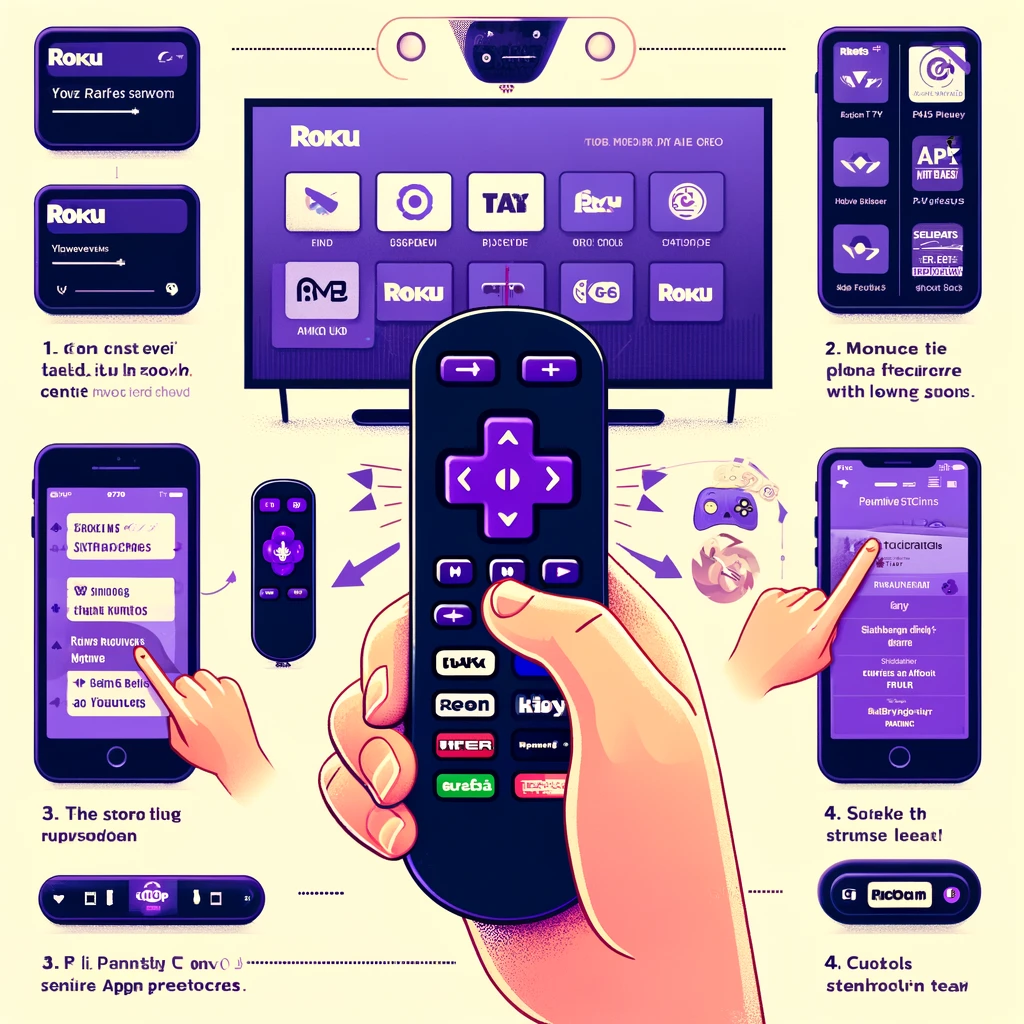
-
Navigating the Roku Interface
The Roku interface is designed to be user-friendly and intuitive. Utilize the directional pad on your Roku remote to go through the menus and select options. The Home button gets you back to the main screen, where you can access your channels, settings, and the Roku Channel Store. Familiarize yourself with the remote shortcuts and the on-screen menu options to navigate more efficiently.
-
Personalizing Roku Home Screen for Easy Access
Personalize your Roku experience by customizing your home screen. You can reconfigure the order of your channels by highlighting a channel, pressing the * button on your remote, and selecting “Move channel.” This allows you to organize your channels based on your choices, making it easier to access your favorite content.
-
Using Roku Mobile App for Additional Features
The Roku mobile app offers additional features to enhance your streaming experience. With the app, you can use your smartphone as a remote control, which is especially useful if you’re setting up Roku without a remote. The app also allows you to search for content using your voice, cast photos and videos from your phone to your TV, and listen privately through headphones connected to your phone.
-
Roku Set Up for Parental Controls
To ensure a family-friendly viewing experience, Roku offers parental control options. You can set up a PIN to restrict access to certain channels and content. To enable parental controls, go to Settings > Parental controls on your Roku device and follow the steps to create a PIN and set your preferences. This feature is particularly useful for controlling what content your children can access.
In addition to these tips, consider exploring the Roku remote control setup options to customize your remote’s functionality. You can also take advantage of the Roku mobile app setup to turn your smartphone into a versatile remote control with added features.
By following these tips, you’ll be able to make the most of your Roku device, from Roku remote control setup to setting up parental controls on Roku. Whether you’re navigating the interface, customizing your home screen, using the Roku mobile app setup, or making sure a safe viewing environment for your family, these tips will help you enhance your Roku experience.
FAQs
Q1. How do I set up Roku for the first time?
- A1. For Roku setup, connect it to your TV’s HDMI port, connect it to power, turn on your TV, and follow the on-screen assistance to connect to the internet and establish a Roku account.
Q2. How do I Set Up Roku on TV that doesn’t have an HDMI port?
- A2. If your TV doesn’t have an HDMI port, you can use an HDMI-to-composite adapter for setting up Roku on TV .
Q3. What are the steps for Direct Roku WiFi Setup?
- A3. For direct Roku WiFi setup, go to Settings > Network > Set up connection > Wireless, and then select your WiFi network and enter the password.
Q4. Can I perform Setting Up Roku without a remote?
- A4. Yes, you can perform setting up Roku without a remote by using Roku mobile app as a remote control.
Q5. What are the steps for Roku Stick Setup?
- A5. For Roku Stick setup, plug it directly into an HDMI port on TV, connect it to power, and follow the on-screen setup instructions.
Q6. How can I perform Roku Express Setup?
- A6. For Roku Express setup, connect it to your TV’s HDMI port, connect it to power, and follow the on-screen instructions to complete the setup.
Q7. How to set up Roku HDMI for the best picture quality?
A7. To set up Roku HDMI for the best picture quality, ensure your TV’s HDMI input is set to the correct mode (usually ‘HDMI 1’ or ‘HDMI 2’) and adjust the display settings on your Roku device to match your TV’s resolution.
Q8. How can I perform Roku Account Setup?
- A8. For Roku account setup on a computer or mobile device, follow the steps to create a new account, and then link your Roku device to your account using the activation code displayed on your TV.
Q9. Can I add channels to my Roku during the initial setup process?
- A9. Yes, you can add channels to your Roku during the initial setup process by selecting your favorite channels when prompted, or you can add them later from the Roku Channel Store.
Q10. What should I do if I receive an error message during the Roku Setup Process?
A10. If you receive an error message during the Roku setup process, note the error code and visit the Roku support website for troubleshooting tips.
Conclusion
In this Roku setup guide, we’ve covered the essential steps to get your Roku device up and running. From unboxing and connecting your device to your TV, to navigating the interface and adding your favorite channels, setting up Roku is a straightforward process that opens up a world of streaming possibilities.
We encourage you to explore the vast content available on Roku, including movies, TV shows, live sports, news, and much more. With thousands of channels and streaming services at your fingertips, Roku provides endless entertainment options for every interest and age group.
Remember, if you encounter any issues during the Roku setup process or while using your Roku device, don’t hesitate to reach out to Roku support. In conclusion, Roku setup is just the beginning of a fantastic streaming journey. With a little effort, you can transform your TV into a smart entertainment hub, bringing the best of streaming content into your living room. So, grab your remote, follow this guide, and start enjoying the endless entertainment that Roku has to offer.
To know more about Roku Setup and other issues, visit Roku Support page.


Anthony baker
What are the essential steps for a smooth and hassle-free Roku setup on my TV, starting from unboxing to finally streaming my favorite channels?
Support Admin
To ensure a smooth and hassle-free Roku setup, begin by gathering all necessary items: your Roku device (such as the Roku Streaming Stick, Roku Express, or Roku Ultra), a TV with an available HDMI port, a stable internet connection, and a valid email address for Roku account setup. After unboxing your Roku device, connect it to your TV’s HDMI port and to power. Turn on your TV and select the correct HDMI input. Follow the on-screen instructions to connect to the internet, complete the display setup, and proceed with the Roku account setup. Lastly, add your favorite channels from the Roku Channel Store to start streaming.
Donald Wright
I’m experiencing difficulties with my Roku remote control setup. What troubleshooting steps can I take to resolve pairing issues effectively?
Support Admin
If you encounter difficulties with the Roku remote control setup, first check and replace the batteries if necessary. Ensure there’s no obstruction between the remote and the device. If the remote remains unresponsive, try resetting it by removing the batteries, unplugging the Roku device, waiting a few seconds, then reinserting the batteries and reconnecting the device. For situations involving setting up Roku without a remote, the Roku mobile app serves as a practical alternative, offering remote control functionality through your smartphone.