Netflix Keeps Freezing
Have you ever settled down for a movie night, only to be met with the aggravating issue of Netflix freezing or buffering? It’s a common frustration for many streaming enthusiasts. Why does Netflix keep freezing? This problem not only disrupts your viewing experience but also leaves you wondering about the cause and seeking solutions.
A seamless streaming experience is crucial for enjoying our favorite shows and movies without interruption. Unfortunately, interruptions like Netflix freezing can detract from the immersive entertainment experience that Netflix aims to provide. Whether it’s a suspenseful moment in your favorite series or the climax of a blockbuster movie, having your stream freeze can ruin the moment.
In this blog, we will dive into the various reasons why Netflix keeps freezing and provide you with detailed troubleshooting steps to help ensure your streaming experience is as smooth as possible. From understanding the common causes of Netflix keeps freezing issue to exploring both basic and advanced solutions, we’ll cover all the bases to help you resolve these issues effectively. Stay tuned as we guide you through the necessary steps to reclaim your binge-watching sessions without the hassle of constant interruptions.
Understanding Why Netflix Freezes
Netflix’s popularity makes it a staple in households worldwide, but issues like Netflix freezing or buffering can tarnish its user experience. Let’s delve into why does Netflix keep freezing and identify the root causes and diagnostics to address this aggravating issue.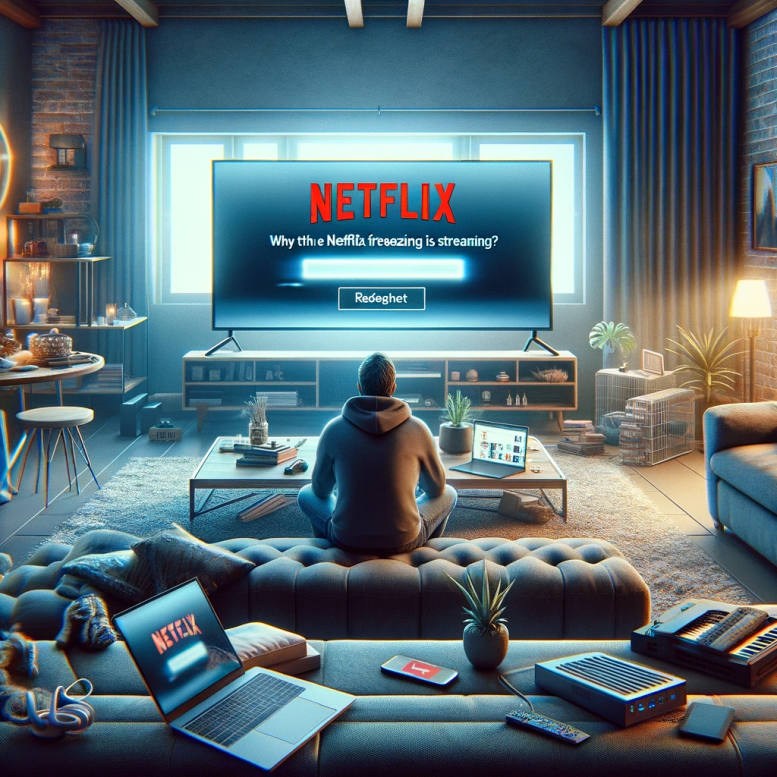
Common Causes of Netflix Keeps Freezing
-
Internet Connection Issues:
One of the primary culprits behind Netflix freezing problems is unstable or slow internet connectivity. Streaming high-definition video requires a robust and steady internet connection. A slow or intermittent connection will inevitably lead to Netflix freezing or buffering.
-
Device Limitations or Overloads:
If your device is outdated or overloaded with multiple tasks, it may struggle to keep up with the demands of streaming, leading to performance bottlenecks. This is often a lesser-known reason that why does Netflix keep freezing or pausing unexpectedly.
-
Netflix Server Problems:
Although less common, issues on Netflix’s end, such as server overloads, can also interrupt your streaming experience. These problems can cause Netflix freezing issues that are out of the user’s control. If you are facing streaming issues with Netflix and want to know the solution, you can read our comprehensive blog on Netflix streaming issues.
How to Diagnose Your Netflix Freezing Issue
To effectively tackle why does Netflix keep freezing, you can take the following diagnostic steps:
-
Checking Internet Speed:
Use speed test websites or apps to determine if your internet speed is sufficient for streaming Netflix content. Netflix suggests a minimum speed of 5 Mbps for HD quality and 25 Mbps for Ultra HD.
-
Reviewing Device Specifications and Limitations:
Ensure your streaming device meets the minimum hardware requirements recommended by Netflix. Upgrading your device or closing other applications may resolve the Netflix freezing problem.
-
Monitoring Server Status:
Tools like Downdetector can provide real-time user reports on Netflix’s status, helping you determine if the problem of Netflix keeps freezing is widespread or isolated to your connection or device.
By understanding and diagnosing these issues, you can take specific actions to remedy that why does Netflix keep freezing and improve your streaming experience.
Troubleshooting Steps for Netflix Keeps Freezing Issue
When Netflix keeps freezing, it disrupts your viewing pleasure. But not to worry—most of these issues can be tackled with some basic troubleshooting steps. Here’s what you can do to get back to your binge-watching without much delay.
Basic Troubleshooting Steps for Netflix Freezing Issue
-
Restarting Your Device:
This simple step can often resolve many temporary glitches including when Netflix freezes. A quick reboot can clear out any errors in the device’s memory that might be causing the app to freeze.
-
Restarting Your Router and Modem:
Just like your streaming device, your internet hardware can also benefit from a restart. This refresh can help eliminate any network issues contributing to Netflix freezing and improve your connection stability.
-
Clearing Netflix App Data or Cache:
Over time, cache files can get corrupted or overloaded, leading to performance issues such as when Netflix keeps freezing. Clearing the cache or app data can often restore the app’s functionality and speed.
Advanced Troubleshooting Steps for Netflix Freezing Issue
-
Updating Device Firmware or Software:
An outdated system can run into compatibility issues with newer versions of the Netflix app. Ensure your device’s firmware or software is up to date to avoid any discrepancies that might cause Netflix keeps freezing issue.
-
Adjusting Streaming Quality Settings in Netflix:
If your internet speed isn’t consistent, adjusting the streaming quality settings within Netflix can help prevent buffering. Reducing the video quality can significantly decrease the likelihood of Netflix freezing issue.
-
Network Troubleshooting Steps:
If the Netflix freezing issue persists, deeper network troubleshooting may be required. This can include checking for interference from other wireless devices, changing your WiFi channel, or even upgrading your router if it is outdated.
Each of these steps provides a proactive approach to solving common issues when Netflix freezes or stops. By following these troubleshooting tips, you can often resolve the problem quickly and return to enjoying your favorite shows and movies without interruption. If your Netflix still does not work, you can read our detailed blog on Netflix not working.
Device-Specific Solutions for Netflix Freezing Issue
Different devices might require unique approaches to resolve issues when Netflix freezes on smart TV, or when playback issues occur on other types of devices. Here’s how you can tackle Netflix freezing, specific to the device you are using:
Netflix Keeps Freezing on Smart Televisions
Smart TVs from brands like Samsung, LG, and Sony might encounter specific issues that cause Netflix freezing issue. Here’s what you can do:
-
Samsung:
Ensure your TV’s firmware is up-to-date through the settings menu. Resetting the Smart Hub can also resolve app-related issues.
-
LG:
Like Samsung, check for software updates and if Netflix keeps freezing on smart televisions, consider resetting the app or even the whole TV settings.
-
Sony:
Sony TVs may benefit from a similar approach, with additional emphasis on clearing the TV’s cache or reinstalling the Netflix app.
These steps should help mitigate problems specifically related to Netflix freezing on smart televisions.
Netflix Keeps Freezing on Computers and Laptops
If you’re streaming on a computer or laptop and encounter Netflix freezing issue:
-
Browser Optimization:
Ensure your browser is up to date. Clearing cache and cookies can often alleviate many streaming issues.
-
Hardware Acceleration:
Enabling or disabling hardware acceleration in your browser’s settings can also impact performance. This setting can help offload video decoding to your graphics card, potentially smoothing out playback issues.
Netflix Freezing on Mobile Devices
For those streaming on mobile devices:
-
App Updates:
Regularly update the Netflix app to utilize the latest performance improvements and bug fixes.
-
Mobile Settings Adjustments:
Adjusting your device’s streaming settings to a lower quality can help if Netflix freezing is a consistent problem, especially on weaker or unstable mobile data connections.
Netflix Freezing on Gaming Consoles
Gaming consoles like PlayStation and Xbox might also see Netflix freezing issue:
-
PlayStation and Xbox:
Ensure your console firmware is up-to-date. Consider reinstalling the Netflix app if freezes occur frequently. Also, check your network settings to optimize console connectivity.
By following these device-specific troubleshooting steps, you can address and rectify why Netflix keeps freezing on TV, laptops, mobile devices, and gaming consoles, enhancing your streaming experience across all platforms.
Improving Internet Connection to Prevent Netflix Freezing
A stable and speedy internet connection is important for uninterrupted streaming. If you’re experiencing issue where Netflix keeps freezing, or wondering why does my Netflix keep buffering despite seemingly good internet, this section will guide you through enhancing your connection for a better streaming experience.
Tips for Enhancing Internet Speed to prevent Netflix Freezing
-
Choosing the Right ISP and Plan for Streaming:
Not all internet service providers (ISPs) are made equal, especially when it comes to streaming. Select an ISP known for reliable speeds and choose a plan that offers at least 25 Mbps if you’re into HD and 4K content. This is crucial, especially if Netflix keeps buffering but internet is okay for other uses.
-
Using Wired Connections Over Wireless When Possible:
A wired connection (Ethernet) is typically more stable and faster than using WiFi. This can greatly reduce Netflix freezing or buffering issues, providing a direct and robust link to your streaming device.
-
Optimizing Router Settings for Performance:
Update your router’s firmware to ensure optimal performance and configure your router settings to prioritize streaming traffic, which can help if Netflix keeps freezing despite adequate speeds.
Using Network Tools to prevent Netflix from Freezing
Utilizing network monitoring tools and apps can provide insights into your network performance and help diagnose issues leading to Netflix freezing or buffering:
-
Network Monitoring Tools:
Tools like Wireshark or GlassWire can help you monitor network traffic and identify what might be causing slowdowns.
-
Speed Test Apps:
Regular use of apps like Speedtest by Ookla can help you check if your internet speed matches what you’re paying for, particularly useful if Netflix keeps freezing or buffering.
-
Quality of Service (QoS) Settings:
Adjusting your router’s QoS settings to prioritize streaming can enhance your viewing experience by allocating more bandwidth to video streaming services like Netflix.
By following these tips and utilizing network tools effectively, you can significantly improve your internet connection, reducing or even eliminating Neflix freezing issue.
FAQs
Q1. Why does Netflix Keep Freezing on my device?
- A1. Netflix keeps freezing typically due to internet connectivity issues, device limitations, or temporary glitches with Netflix’s servers. Checking your internet speed and ensuring your device is up to standard can help mitigate these issues.
Q2. What should I do if Netflix Keeps Freezing but internet is fine?
- A2. If Netflix keeps buffering but your internet speed seems adequate, try clearing your Netflix app cache, restarting your device, or adjusting the streaming quality in Netflix’s settings to a lower resolution.
Q3. Why does Netflix Keep Freezing on My Smart TV?
- A3. Netflix keeps freezing on your smart TVs mainly due to outdated apps or TV firmware. Ensure your Netflix app and TV firmware are up-to-date, and consider restarting your TV if the problem persists.
Q4. Can a slow internet connection cause Netflix Freezing Issue?
- A4. Yes, a slow internet connection is a common cause of Netflix freezing issue. Netflix requires a certain minimum bandwidth to stream content smoothly, and falling below this can lead to freezing and buffering issues.
Q5. How can I prevent Netflix from freezing on my Firestick?
- A5. To prevent Netflix freezing on Firestick, make sure your Firestick has ample free memory, close unused apps, and check that your Firestick’s software is up to date.
Q6. What are some signs of Netflix Freezing problems?
- A6. Signs of Netflix freezing problems include prolonged loading times, frequent pauses during playback, and low video quality. These symptoms indicate that Netflix is struggling to load data fast enough.
Q7. Why does Netflix Keep Freezing despite having good internet speeds?
- A7. If your Netflix keeps freezing even with good internet speeds, it could be due to network congestion, WiFi signal issues, or device-specific problems. Using a wired connection might help solve this issue.
Q8. What steps can I take if Netflix Freezes on my computer?
- A8. If Netflix freezes on your computer, try updating your web browser, clearing browser cache, or disabling unnecessary browser extensions. Also, check for any available updates for your computer’s operating system.
Q9. Why does Netflix Keep Freezing during peak hours?
- A9. During peak hours, increased traffic on your local network can lead to Netflix freezing issue. You might consider streaming during off-peak hours or upgrading your internet plan to a higher bandwidth to alleviate this issue.
Q10. How can I improve streaming quality if Netflix Keeps Freezing?
- A10. If Netflix keeps freezing, reducing the video quality setting in Netflix can help ensure smoother playback. Also, improving your home network setup, like moving closer to the WiFi router or using a wired connection, can enhance streaming quality.
Conclusion
Throughout this blog, we’ve explored various reasons that why does Netflix keep freezing and offered a range of troubleshooting steps to tackle these frustrating interruptions. From understanding the common causes, like internet connection issues and device limitations, to applying both basic and advanced troubleshooting techniques, our aim has been to help you achieve smoother streaming.
We’ve also covered how you can enhance your internet connection to minimize issues where Netflix freezing occurs, ensuring that your experience is as seamless as possible. These tips not only improve your Netflix streaming but can enhance overall internet usage within your home.
We encourage you to try these solutions to enjoy uninterrupted streaming. Everyone’s setup is unique, and sometimes a combination of adjustments is necessary to find the perfect streaming balance. Whether it’s a quick fix or a more technical approach, your insights could help other readers struggling with similar issues where Netflix keeps freezing. Together, let’s make our streaming experiences the best they can be!
To know more about Netflix Keeps Freezing & other issues and their solutions, visit our Netflix Support Page.


Daniel walker
What are the common reasons why Netflix keeps freezing on my smart TV, and what detailed steps can I follow to troubleshoot these issues effectively?
Support Admin
If you’re experiencing issues where Netflix keeps freezing on your smart TV, several factors could be at play. First, it’s crucial to check if your smart TV’s firmware is up-to-date, as outdated software can lead to compatibility problems with newer versions of the Netflix app. To update, access the ‘Settings’ menu on your TV, and select ‘System Update’ to install any available updates. Secondly, check your internet connection’s stability and speed; Netflix recommends a minimum of 5 Mbps for HD streaming. If your internet speed is adequate, then consider checking if other devices on your network are consuming bandwidth and limit their use if possible. For persistent freezing issues, try resetting your smart hub or TV settings to clear any system errors. Lastly, uninstalling and reinstalling the Netflix app can also resolve underlying issues related to corrupt data.
Sarah robinson
Given that my internet is fast, why does Netflix keep buffering on all my devices, and what advanced measures can I take to enhance the streaming experience and prevent future interruptions?
Support Admin
Netflix keeps buffering can be frustrating, particularly if you have a fast internet connection. Despite adequate speeds, several issues might still cause buffering, such as router settings not being optimized for streaming or too many devices using your network simultaneously. To tackle this, firstly, ensure your router firmware is updated and consider purchasing a more advanced router that supports higher data throughput if your current model is older. Implementing Quality of Service (QoS) settings on your router to prioritize streaming traffic can also make a significant difference. For homes with multiple users, setting up a separate network for streaming devices might help reduce congestion. Additionally, connecting your streaming device via Ethernet rather than WiFi provides a more stable and faster connection, potentially reducing buffering. Lastly, during peak hours when internet traffic is high, try lowering the streaming quality in Netflix’s settings to reduce data usage and improve stability.